Project database#
In this section we discuss on a nearly per-table basis the role of each table for an AequilibraE model. In the end, a more technical view of the database structure, including the SQL queries used to create each table and the indices used for each table are also available.
Network#
The objectives of developing a network format for AequilibraE are to provide the users a seamless integration between network data and transportation modeling algorithms and to allow users to easily edit such networks in any GIS platform they’d like, while ensuring consistency between network components, namely links and nodes. As the network is composed by two tables, links and nodes, maintaining this consistency is not a trivial task.
As mentioned in other sections of this documentation, the links and a nodes layers are kept consistent with each other through the use of database triggers, and the network can therefore be edited in any GIS platform or programmatically in any fashion, as these triggers will ensure that the two layers are kept compatible with each other by either making other changes to the layers or preventing the changes.
We cannot stress enough how impactful this set of spatial triggers was to the transportation modeling practice, as this is the first time a transportation network can be edited without specialized software that requires the editing to be done inside such software.
Important
AequilibraE does not currently support turn penalties and/or bans. Their implementation requires a complete overahaul of the path-building code, so that is still a long-term goal, barred specific development efforts.
See also
- links table structure
Data model
- nodes table structure
Data model
Modes table#
The modes table exists to list all the modes available in the model’s network, and its main role is to support the creation of graphs directly from the SQLite project.
Important
Modes must have a unique mode_id composed of a single letter, which is case-sensitive to a total of 52 possible modes in the model.
As described in the SQL data model, all AequilibraE models are created with 4 standard modes, which can be added to or removed by the user, and would look like the following.
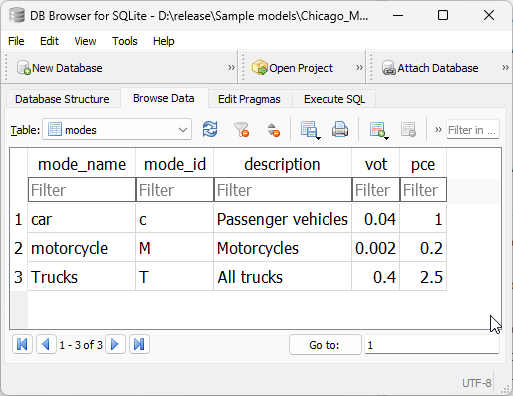
Consistency triggers#
As it happens with the links and nodes tables, the modes table is kept consistent with the links table through the use of database triggers.
Changing the modes allowed in a certain link#
Whenever we change the modes allowed on a link, we need to check for two conditions:
At least one mode is allowed on that link
All modes allowed on that link exist in the modes table
For each condition, a specific trigger was built, and if any of the checks fails, the transaction will fail.
Having successfully changed the modes allowed in a link, we need to update the modes that are accessible to each of the nodes which are the extremities of this link. For this purpose, a further trigger is created to update the modes field in the nodes table for both of the link’s a_node and b_node.
Directly changing the modes field in the nodes table#
A trigger guarantees that the value being inserted in the field is according to the values found in the associated links’ modes field. If the user attempts to overwrite this value, it will automatically be set back to the appropriate value.
Adding a new link#
The exact same behaviour as for Changing the modes allowed in a certain link applies in this case, but it requires specific new triggers on the creation of the link.
Editing a mode in the modes table#
Whenever we want to edit a mode in the modes table, we need to check for two conditions:
The new mode_id is exactly one character long
The old mode_id is not still in use on the network
For each condition, a specific trigger was built, and if any of the checks fails, the transaction will fail.
The requirements for uniqueness and non-absent values are guaranteed during the construction of the modes table by using the keys UNIQUE and NOT NULL.
Adding a new mode to the modes table#
In this case, only the first behaviour mentioned above on Editing a mode in the modes table applies, the verification that the mode_id is exactly one character long. Therefore only one new trigger is required.
Removing a mode from the modes table#
In counterpoint, only the second behaviour mentioned above on Editing a mode in the modes table applies in this case, the verification that the old ‘mode_id’ is not still in use by the network. Therefore only one new trigger is required.
See also
aequilibrae.project.network.Modes()Class documentation
- modes table structure
Data model
Link types table#
The link_types table exists to list all the link types available in the model’s network, and its main role is to support processes such as adding centroids and centroid connectors, and to store reference data like default lane capacity for each link type.
Reserved values#
There are two default link types in the link_types table and that cannot be removed from the model without breaking it.
centroid_connector - These are VIRTUAL links added to the network with the sole purpose of loading demand/traffic onto the network. The identifying letter for this mode is z.
default - This link type exists to facilitate the creation of networks when link types are irrelevant. The identifying letter for this mode is y. That is right, you have from a to x to create your own link types, as well as all upper-case letters of the alphabet.
Adding new link types to a project#
Adding link types to a project can be done through the Python API or directly into the ‘link_types’ table, which could look like the following.
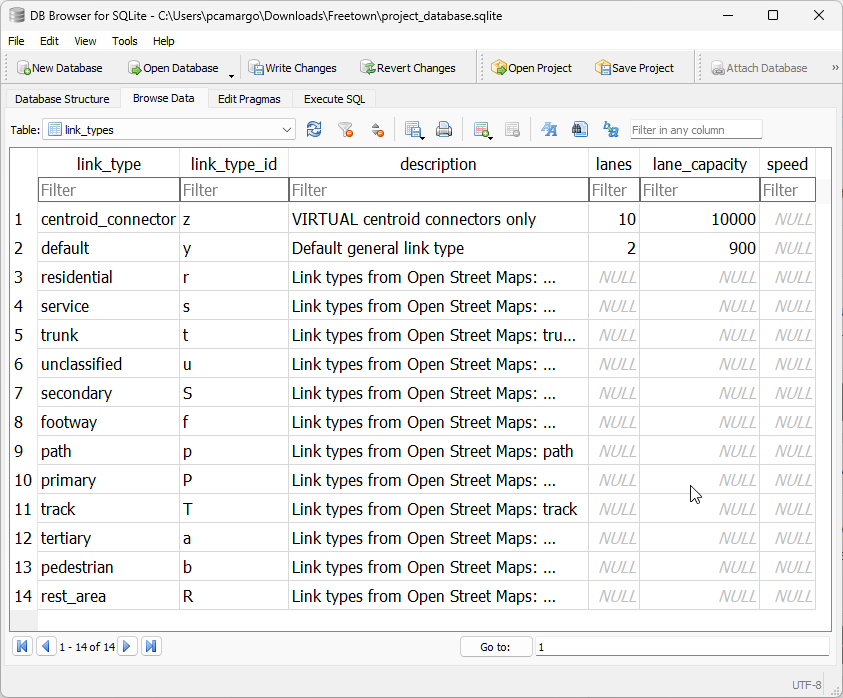
Note
Both ‘link_type’ and ‘link_type_id’ MUST be unique
Consistency triggers#
As it happens with the links and nodes tables, the ‘link_types’ table is kept consistent with the links table through the use of database triggers.
Changes to reserved link_types#
For both link types mentioned about (y & z), changes to the ‘link_type’ and ‘link_type_id’ fields, as well as the removal of any of these records are blocked by database triggers, as to ensure that there is always one generic physical link type and one virtual link type present in the model.
Changing the link type for a certain link#
Whenever we change the ‘link_type’ associated to a link, we need to check whether that link type exists in the links_table.
This condition is ensured by specific trigger checking whether the new ‘link_type’ exists in the link table. If if it does not, the transaction will fail.
We also need to update the ‘link_types’ field the nodes connected to the link with a new string of all the different ‘link_type_id’s connected to them.
Adding a new link#
The exact same behaviour as for Changing the link type for a certain link applies in this case, but it requires an specific trigger on the creation of the link.
Editing a link type in the link_types table#
Whenever we want to edit a ‘link_type’ in the ‘link_types’ table, we need to check for two conditions:
The new ‘link_type_id’ is exactly one character long
The old ‘link_type’ is not in use on the network
For each condition, a specific trigger was built, and if any of the checks fails, the transaction will fail.
The requirements for uniqueness and non-absent values are guaranteed during the construction of the ‘link_types’ table by using the keys UNIQUE and NOT NULL.
Adding a new link type to the link_types table#
In this case, only the first behaviour mentioned above on Editing a link type in the link_types table applies, the verification that the ‘link_type_id’ is exactly one character long. Therefore only one new trigger is required.
Removing a link type from the link_types table#
In counterpoint, only the second behaviour mentioned above on Editing a link type in the link_types table applies in this case, the verification that the old ‘link_type’ is not still in use by the network. Therefore only one new trigger is required.
See also
aequilibrae.project.network.LinkTypes()Class documentation
- link types table structure
Data model
Zones table#
The default zones table has a MultiPolygon geometry type and a limited number of fields, as most of the data is expected to be in the demand_database.sqlite.
The API for manipulation of the zones table and each one of its records is consistent with what exists to manipulate the other fields in the database.
As it happens with links and nodes, zones also have geometries associated with them, and in this case they are of the type .
You can check this example to learn how to add zones to your project.
See also
aequilibrae.project.Zone()Class documentation
- zones table structure
Data model
Matrices table#
The matrices table in the project_database is nothing more than an index of all matrix files contained in the matrices folder inside the AequilibraE project.
This index, which looks like below, has two main columns. The first one is the file_name, which contains the actual file name in disk as to allow AequilibraE to find the file, and name, which is the name by which the user should refer to the matrix in order to access it through the API.
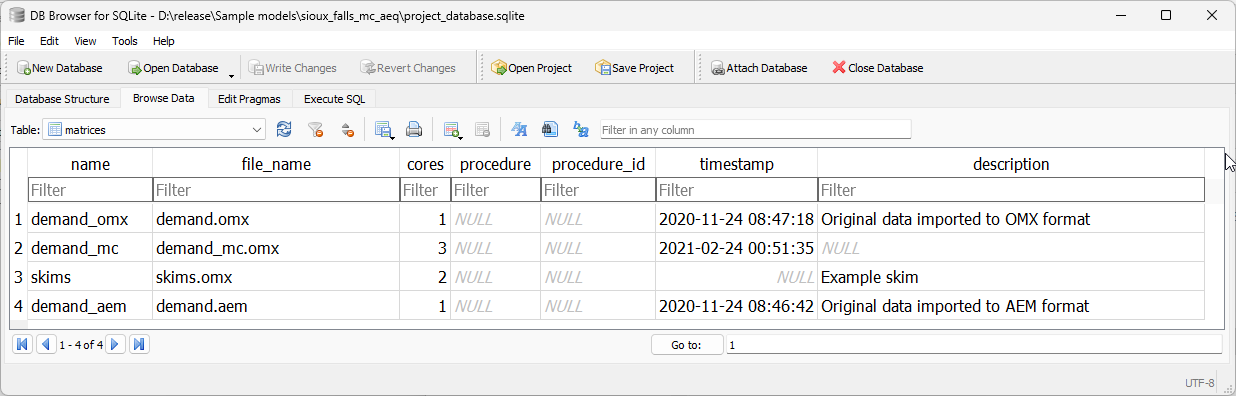
As AequilibraE is fully compatible with OMX, the index can have a mix of matrix types (AEM and OMX) without prejudice to functionality.
See also
aequilibrae.project.Matrices()Class documentation
- matrices table structure
Data model
About table#
The about table is the simplest of all tables in the AequilibraE project, but it is the one table that contains the documentation about the project, and it is therefore crucial for project management and quality assurance during modeling projects.
It is possible to create new information fields programmatically. Once the new field is added, the underlying database is altered and the field will be present when the project is open during future use.
This table, which can look something like the example from image below, is required to exist in AequilibraE but it is not currently actively used by any process. We strongly recommend not to edit the information on projection and aequilibrae_version, as these are fields that might or might not be used by the software to produce valuable information to the user with regards to opportunities for version upgrades.
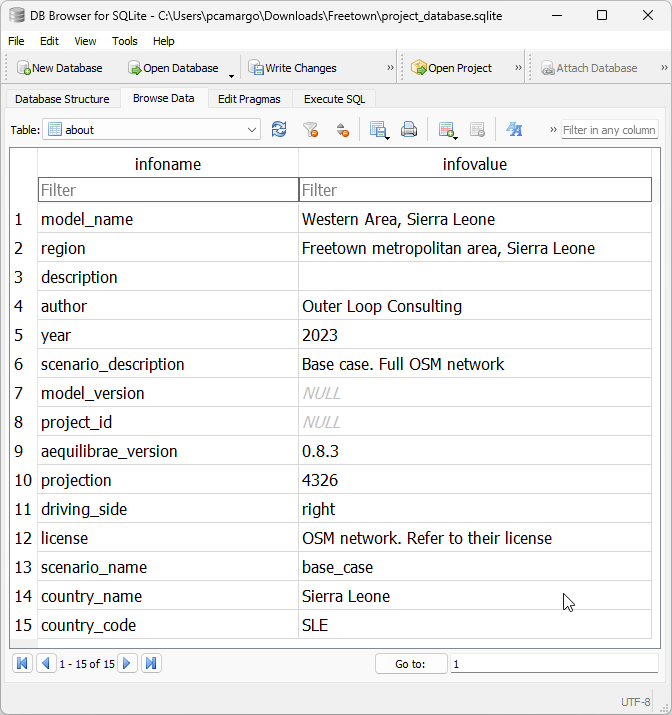
See also
aequilibrae.project.About()Class documentation
- about table structure
Data model
Project attributes#
Documentation is paramount for any successful modeling project. For this reason, AequilibraE has a database table dedicated to the documentation of each field in each of the other tables in the project. This table, called attributes_documentation can be accessed directly through SQL, but it is envisaged that its editing and consultation would happen through the Python API itself.
As a simple table, it looks as follows:
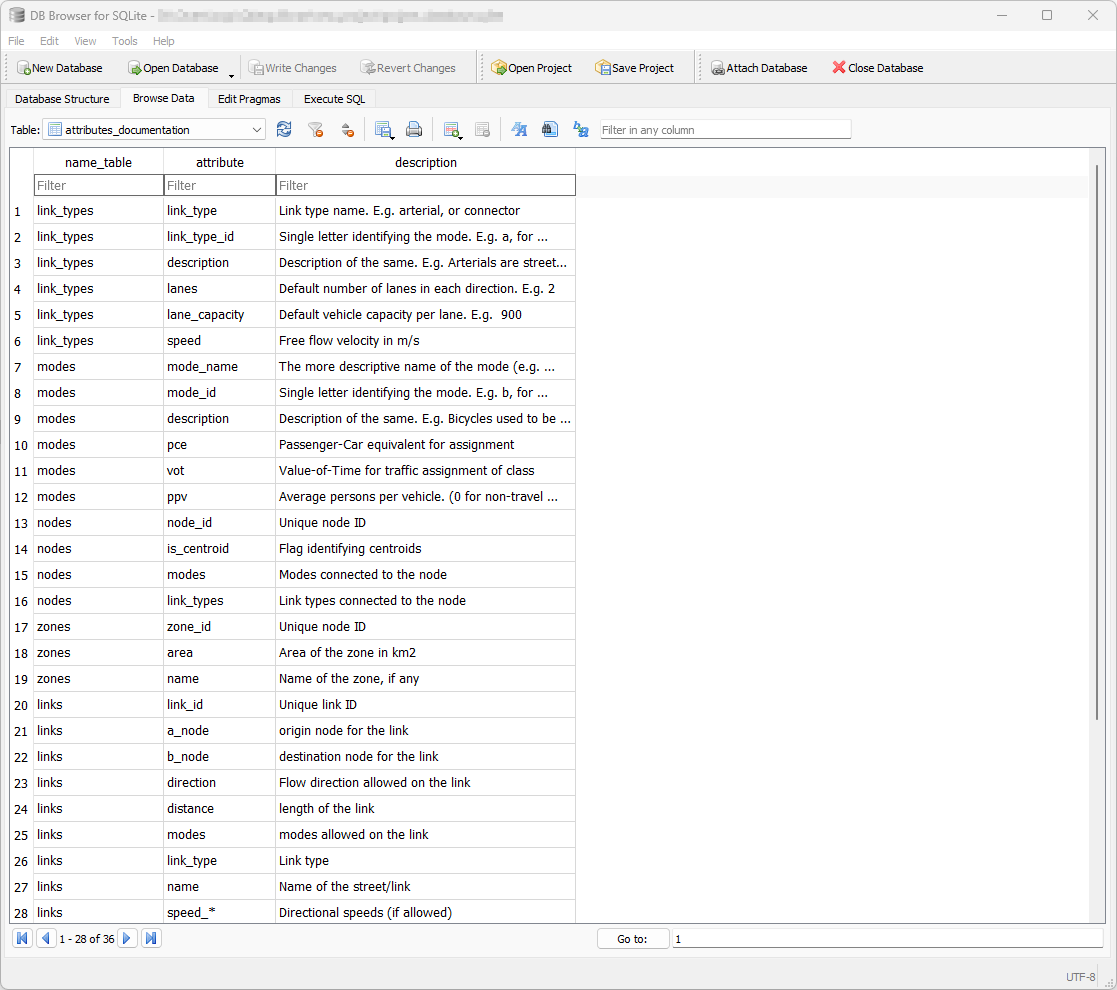
See also
- attributes documentation table structure
Data model
Results table#
The results table exists to hold the metadata for the results stored in the results_database.sqlite in the same folder as the model database. In that, the ‘table_name’ field is unique and must match exactly the table name in the results_database.sqlite.
Although those results could as be stored in the model database, it is possible that the number of tables in the model file would grow too quickly and would essentially clutter the project_database.sqlite.
As a simple table, it looks as follows:
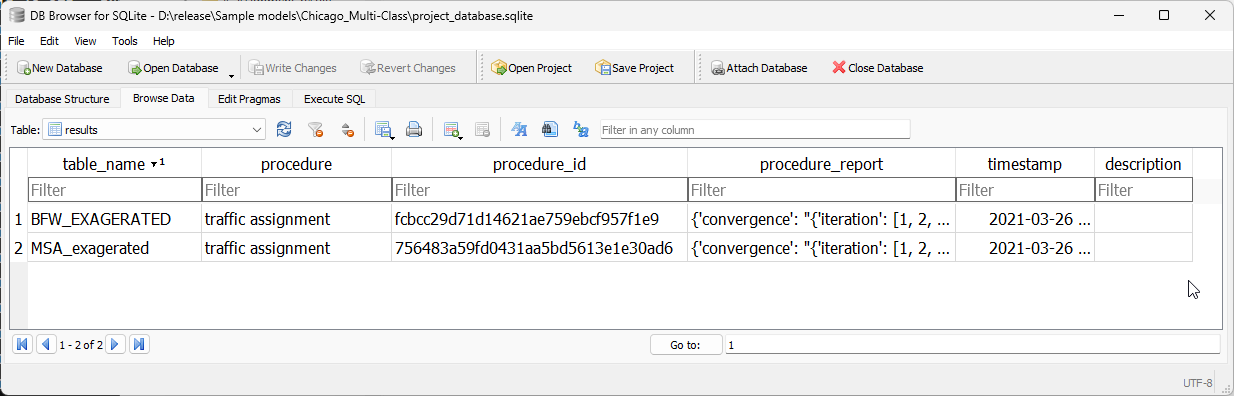
See also
- results table structure
Data model
Periods table#
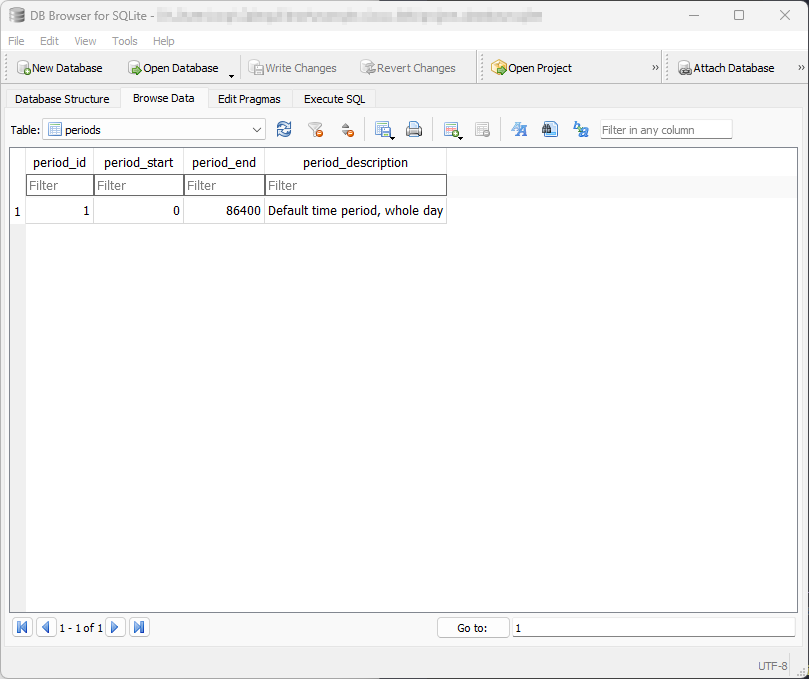
See also
aequilibrae.project.network.Periods()Class documentation
- periods table structure
Data model