Note
Go to the end to download the full example code.
Editing network geometry: Nodes#
In this example, we show how to mode a node in the network and look into what happens to the links.
References
See also
Several functions, methods, classes and modules are used in this example:
# Imports
from uuid import uuid4
from tempfile import gettempdir
from os.path import join
from aequilibrae.utils.create_example import create_example
from shapely.geometry import Point
import matplotlib.pyplot as plt
# We create the example project inside our temp folder.
fldr = join(gettempdir(), uuid4().hex)
project = create_example(fldr)
Let’s move node one from the upper left corner of the image above, a bit to the left and to the bottom.
# We also add the node we want to move.
all_nodes = project.network.nodes
links = project.network.links
node = all_nodes.get(1)
new_geo = Point(node.geometry.x + 0.02, node.geometry.y - 0.02)
node.geometry = new_geo
# We can save changes for all nodes we have edited so far.
node.save()
If you want to show the path in Python.
We do NOT recommend this, though…. It is very slow for real networks.
# Let's refresh the links in memory for usage
links.refresh()
curr = project.conn.cursor()
curr.execute("Select link_id from links;")
# We plot the entire network.
for lid in curr.fetchall():
geo = links.get(lid[0]).geometry
plt.plot(*geo.xy, color="blue")
plt.plot(*node.geometry.xy, "o", color="black")
plt.show()
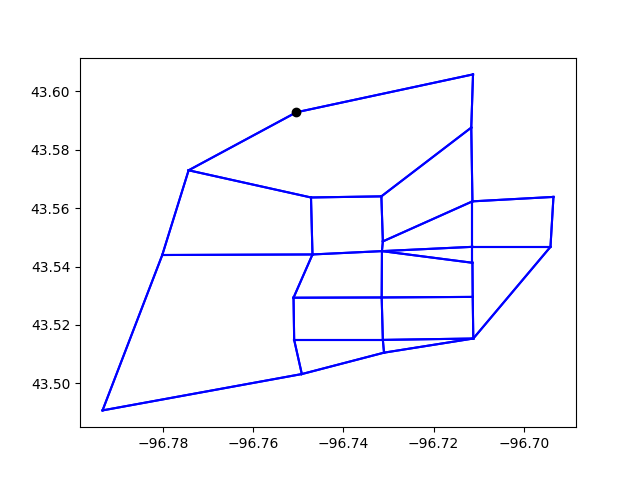
Did you notice the links are matching the node? Look at the original network and see how it used to look like.
project.close()
Total running time of the script: (0 minutes 0.504 seconds)