Plugin internationalization (i18n)#
In this section, we briefly explain how you can set up your Transifex account and start contributing to QAquilibraE translation.
Creating account#
To translate QAequilibraE’s QGIS plugin, we use Transifex, a web-based platform that hosts translations. Before joining our project, you must create an account. Direct yourself to Transifex login page and follow the instructions. The process is straightforward and does not take a lot of time.
After creating your account, direct yourself to team’s page and request your access to the project. Approving your request might take a couple of days (we are a small team of developers!), so don’t worry.
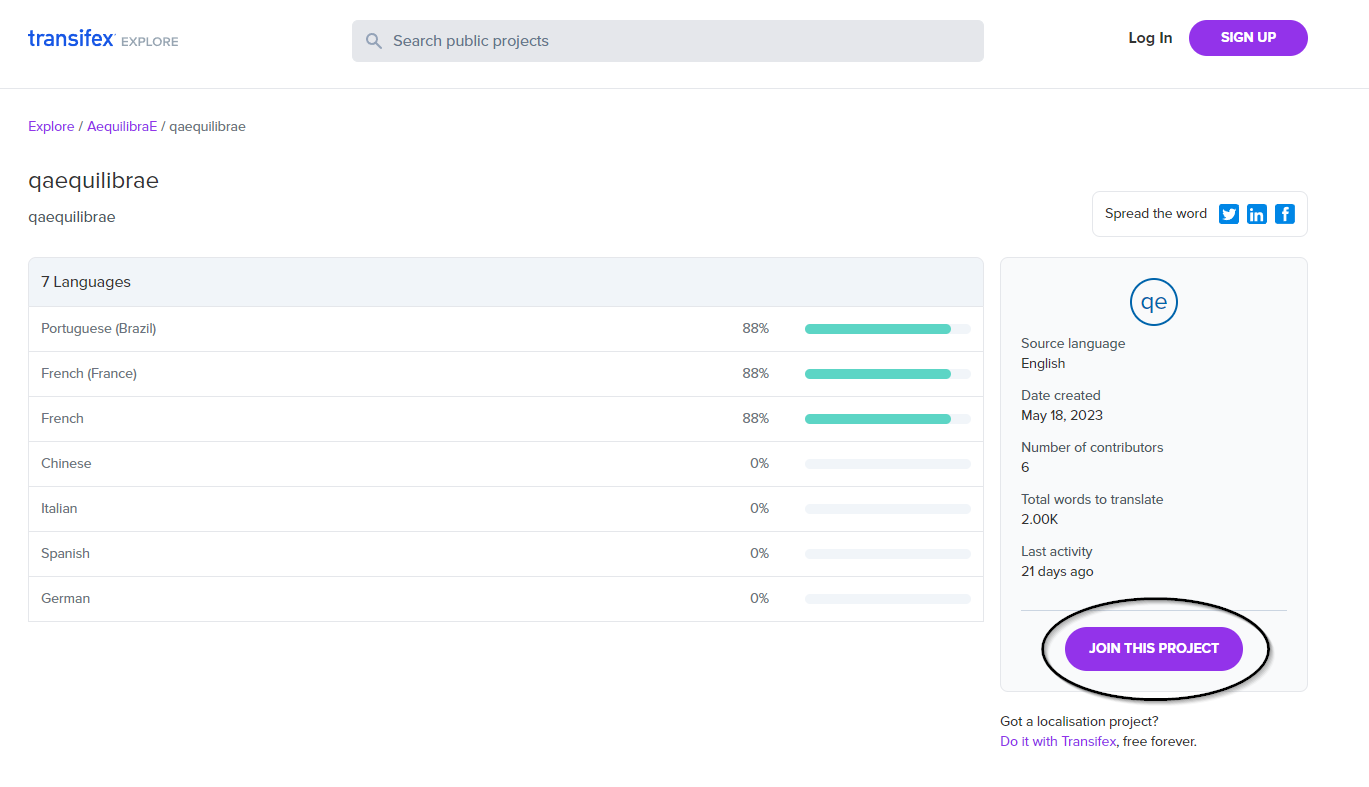
You’ll be redirected to this page to enter your translation languages of preference.

As soon as your request is approved, you can log in again into Transifex and begin translating.
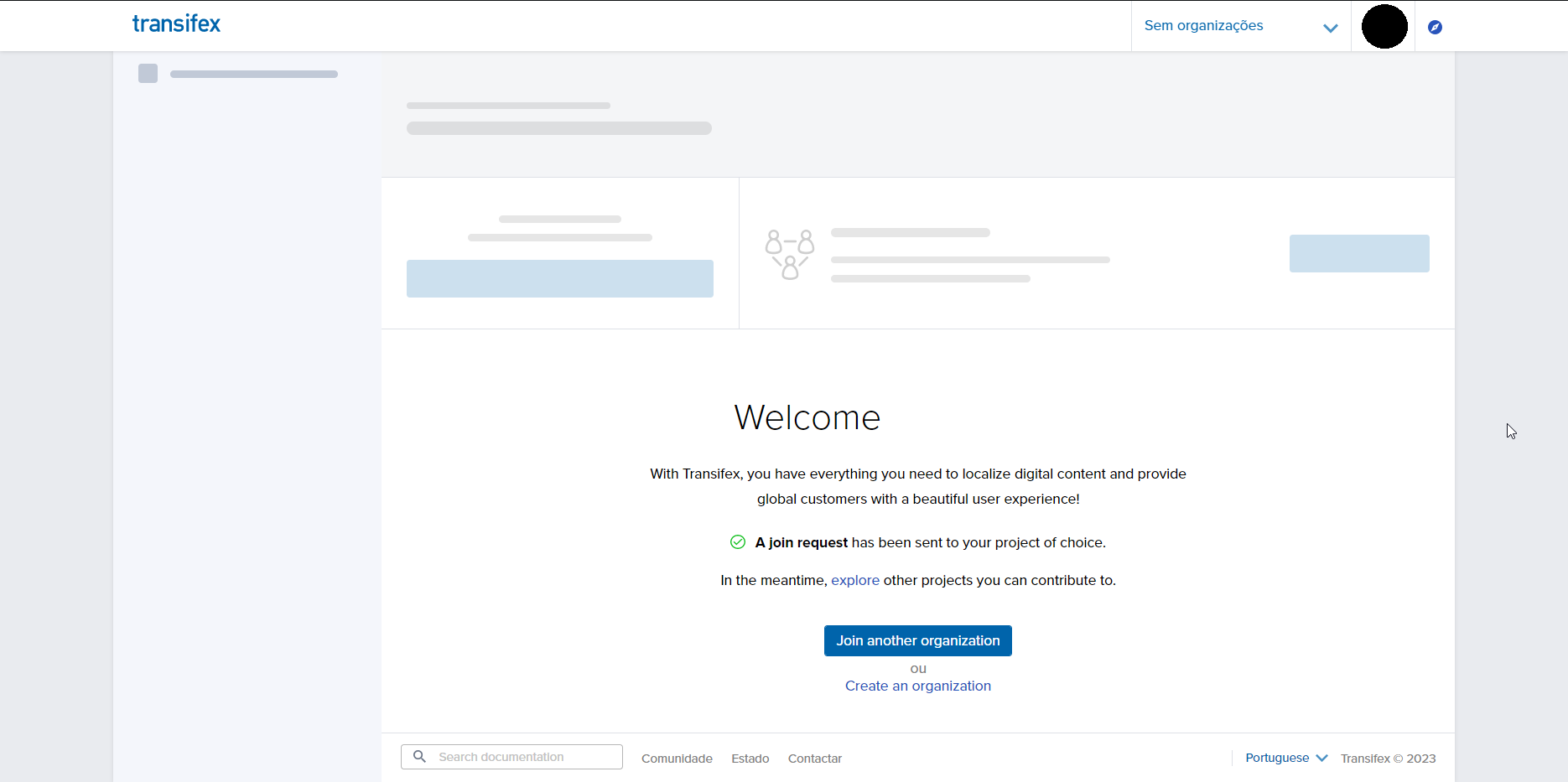
Translating into your language#
Your project screen should look like the one in the figure below. If you feel comfortable translating into any of these idioms, just drag your cursor to the right side of each translatable idiom and click on the Translate button.
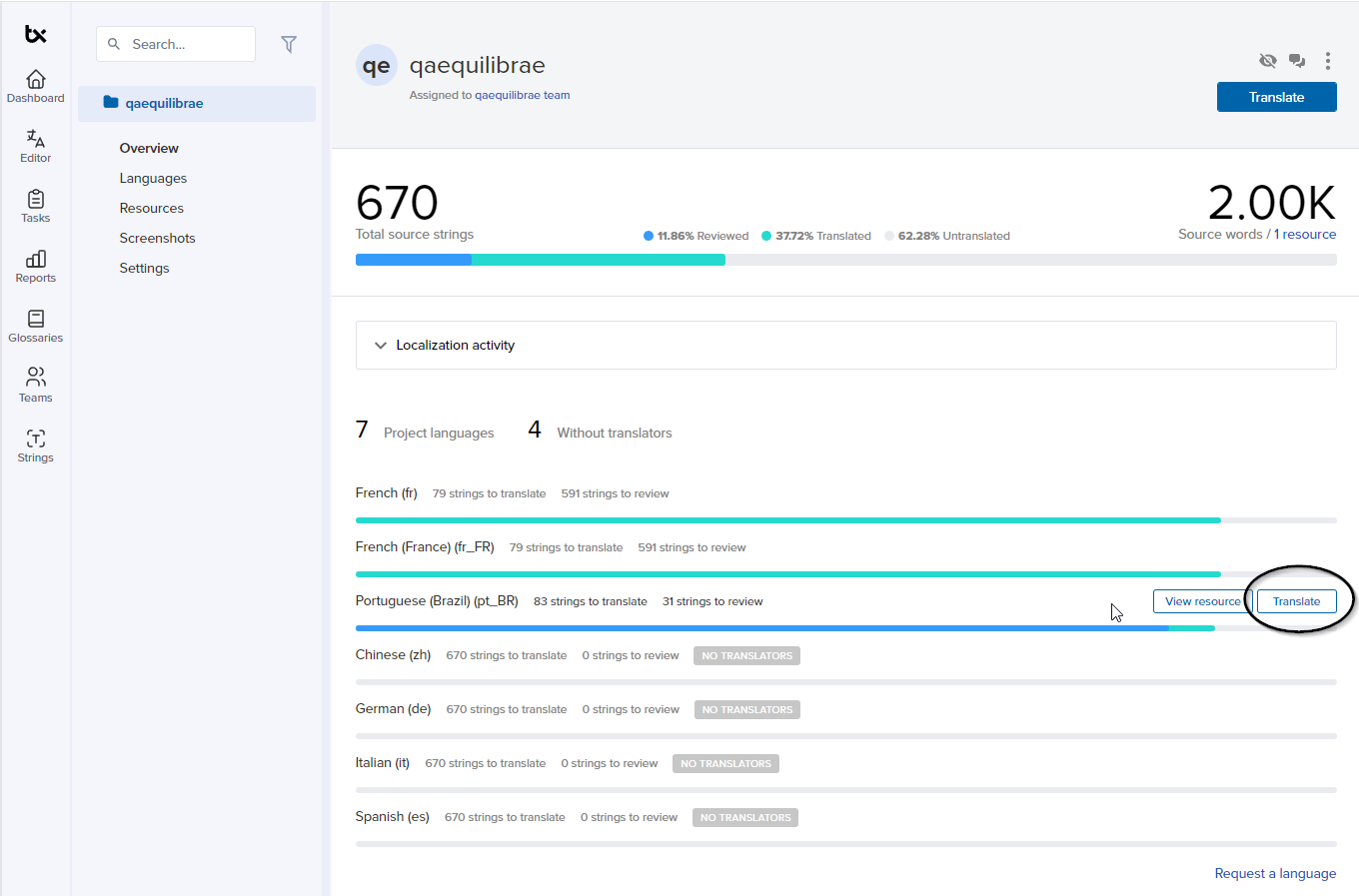
You’ll be redirected to a new page.
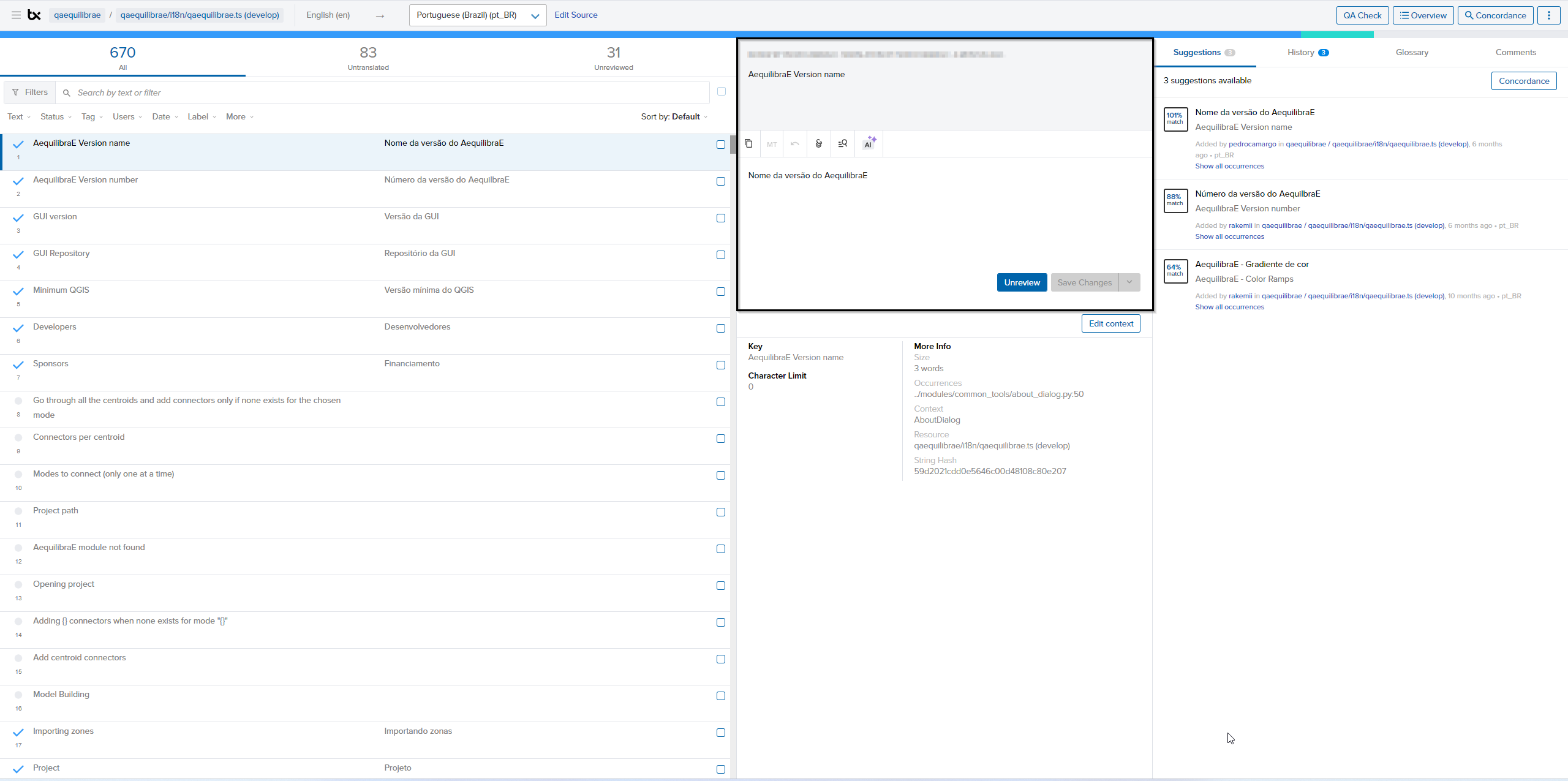
You can check the translation status in the left column (Text), where the green buttons indicate that there is an existing translation for that string. You can insert their translation in the box and save it for all strings If your string happens to appear multiple times, Transifex will give you translation suggestions, that can match whatever you want to translate. This can spare you some time.
When you finish your work, direct yourself to the Unreviewed field, to check all strings you have translated. Here’s your opportunity to look out for typos or incorrect translations.
For more information, we strongly encourage you to check Transifex official documentation in their website.
Suggesting a new translation language#
If your language is unavailable and you want to contribute, you can request it directly to the AequilibraE Team! In your project screen, look for the Request a language button on the page.

Select your language and create a request. As soon as possible, we’ll approve the creation of the language, and you can start translating!
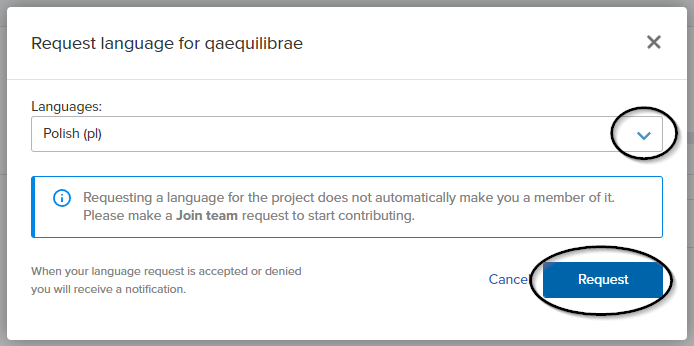
Translation tips!#
Last but not least, here are some recommendations for translation, many of them borrowed / adapted from QGIS documentation.
Be aware to use exactly the same (number of) special characters of the source text such as
`,``,*,**,::,{}. These contribute to the cosmetics of the information provided.Do not begin nor end the text hold by special characters or tags with a space
Do not end the translated strings with a new paragraph, otherwise the text will not be translated during the HTML generation.
Prefer using
formatoverf-strings.